I’ve listed the best parental control apps for iPhone and Ipad. Explore both free and premium parental control software for any Apple IOS device.
Like a proper techno-dad, I love everything about my iPhone, its easy-to-use operating system, better security, and faster performance than Android devices. Being a veteran iPhone user, I cannot bear the trouble of learning how an Android works.
If you are an iPhone-obsessed parent like me, I’m sure you could not think of a better phone to get for your kids. Mainly because we know how it works.
However, just the idea of my child having a personal phone raised many questions in my mind. Besides being proactive and transparent with my child as much as possible, I felt the need to monitor his screen time.
To have some level of control over what my kid sees and does across the phone, I searched for apps that could help serve my needs.
This guide will cover the following:
- Best free parental control app
- Best parental control app with text monitoring
- Built-in Apple app vs. the other parental control apps
- Takeaway
Here are the apps that I loved the most and why.
Uncertain about which parental control app to get? Take a look at this list of the best parental control apps. I have put lots of hours into this guide, and you’ll find the ideal app for your family!
Best Free Parental Control Apps For your iPhone and iPad
Just like other Android and Google platforms, iOS also offers an accessible parental controls app on their phones and tablets. And the great thing about this app is that you neither have to download it nor set it up. Apple’s screen time app is free built-in software with unique monitoring features like most competitor apps.
Apple’s Screen Time: The Built-in Parental Control Software
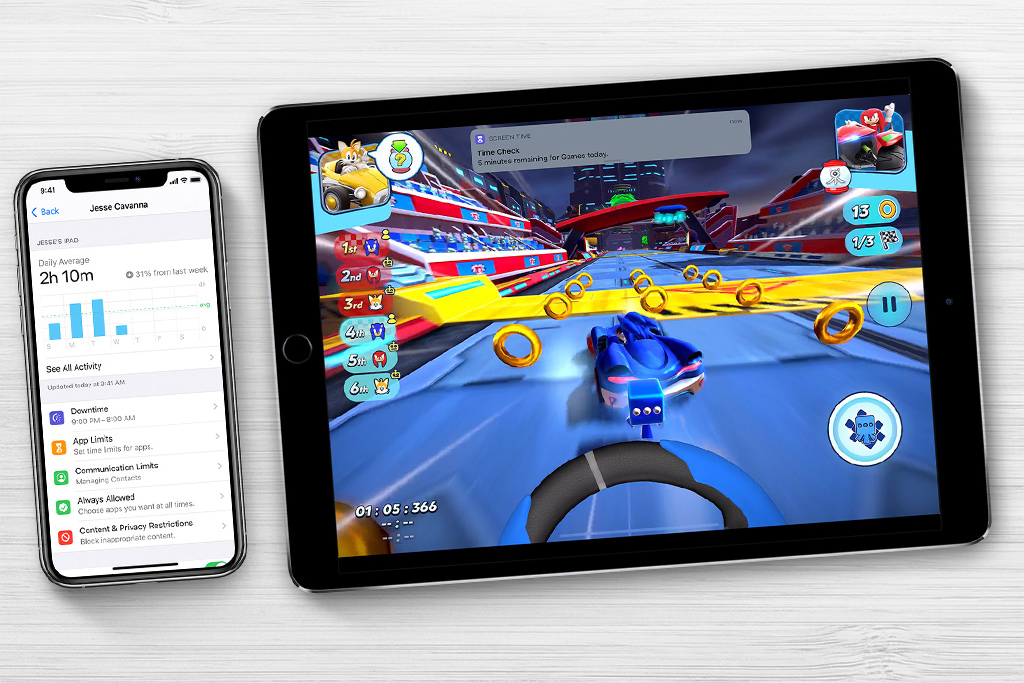
The Apple Screen Time parental control app effectively monitors and restricts inappropriate content. Moreover, it’s free to use across any iOS device.
effectively monitors and restricts inappropriate content. Moreover, it’s free to use across any iOS device.
However, one downside of this software is that it does not allow you to geofence your child like other popular parental control apps in the market (such as Bark).
To set this up, go to Screen Time in settings and choose ‘this is my child’s device ‘from the device you want to set controls on. You can also restrict certain apps from downloading through the app store on your child’s device.
Let’s go over the main features in detail.
- IOS parental control features: Apple’s Screen Time lets you control your child’s time limits across apps, restrict inappropriate content across websites and apps, and track online activity across all apps downloaded on your child’s device. Another handy feature is the content and privacy restrictions feature. It enabled you to restrict your child’s reach to specific music, shows, and films meant for only adults.
- Downtime: This feature allows you to set downtime periods for your child’s phone. It’s an excellent solution for helping them manage their screen time. However, to be safe, you can always select phone numbers and apps your child can access. If your child needs extra time to finish something important, you can increase the limit to 15 minutes, an hour, or all day. Obviously, this feature is password protected.
- App Limits: Screen Time lets you set app limits for each app across the device. For example, you can allow productive apps to be accessed during the day and restrict your child from using social media during school.
- Communication Limits: You can set limits on the phone, FaceTime, text messages, and iCloud contacts. You can allow your child to use emergency contacts throughout the day and during downtime. But for this feature to work, you must have iCloud contacts enabled on the device.
- Always Allowed: This feature lets your child freely access certain apps, like phone calls, text messages, FaceTime, and maps. Though these apps are always allowed by default, you can remove the one you want.
- Content and Privacy Restrictions: This feature lets you control the content that appears across the device and apps used by your child. It blocks inappropriate content, downloads, and purchases on the device. I was also able to set privacy settings with this feature, which was really helpful.
For more information about this built-in parental control feature on iPhone and iPad, visit Screen Time’s official site here!
Best Parental Control Apps With Text Monitoring Features (for iPhone and iPad)
Bark and Qustodio are among the best parental control apps that let you also access your child’s texts and calls.
Here’s what these apps offer:
Bark Parental Control App for iPhone
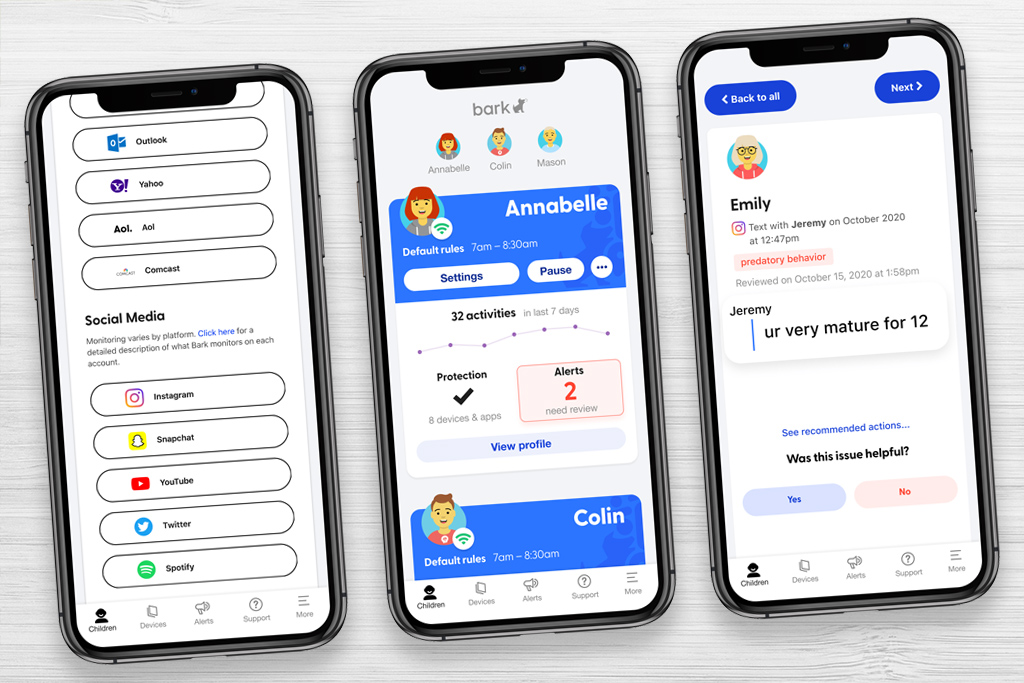
Bark is one of the most inclusive parental control apps in the market and is best for social media, text and email monitoring, and setting screen time limits. It is also compatible with Chromebook, Android, and iOS devices and can be downloaded on as many devices as needed.
in the market and is best for social media, text and email monitoring, and setting screen time limits. It is also compatible with Chromebook, Android, and iOS devices and can be downloaded on as many devices as needed.
Here are Bark’s top parental control features
- Communication Scanning: Bark screens social media, texts, and emails and looks for signs of potential problems like anxiety and depression, cyberbullying, self-harm, online harassment, sexual content, and drug and alcohol-related content.
- Keywords Filter: Bark uses artificial intelligence and advanced machine learning algorithms to filter specific keywords on social media, texts, and emails. Bark also facilitates you to catch slang, acronyms for swearing, and obnoxious emoji used by my child.
- Usage Restriction: Bark restricts risky app, website usage, and alterations within account activity.
Apart from web filtering and screen time limit features, I also loved its check-in feature.
For more information, check out my full review of the parental control app!
Qustodio Parental Control App for iPhone
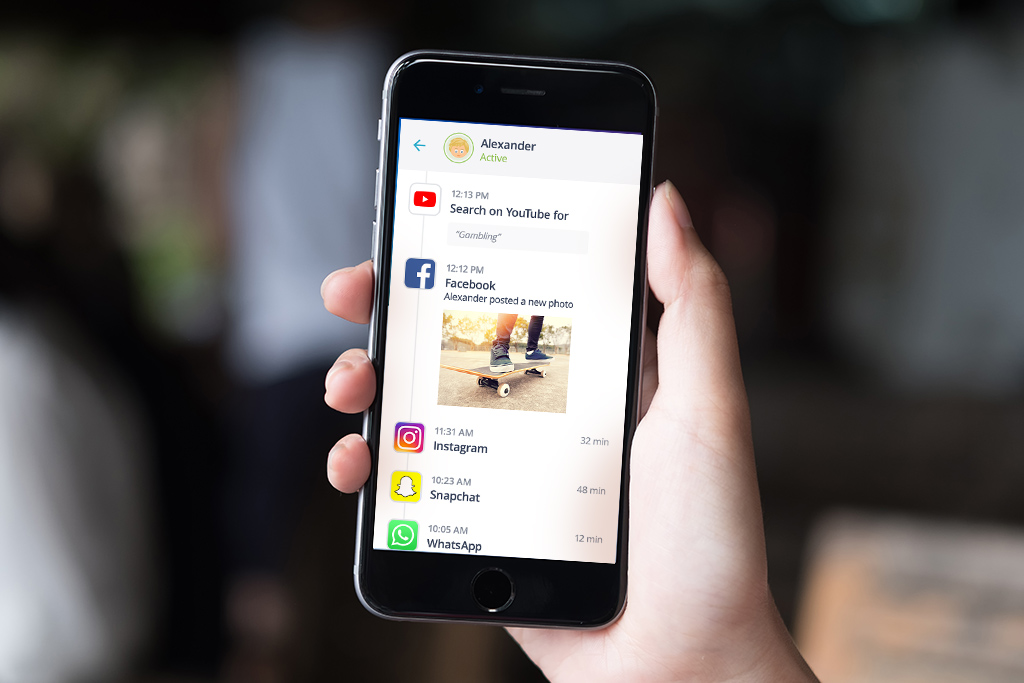
Qustodio is another app that marvelously serves parents like me who wish to keep their children safe from cyber threats and inappropriate content. It supports multi-platforms like Chromebook, Android, and iOS devices. It has a basic interface that’s easy to use for non-tech-savvy users.
Here are Qustodio top parental control features
- Activity Tracking: The Qustodio parental control app
 is best for tracking your kids’ activity on websites and social media. It allows you to set screen time while restricting access to inappropriate content.
is best for tracking your kids’ activity on websites and social media. It allows you to set screen time while restricting access to inappropriate content. - Usage Restriction: The app enables you to set time limits and filters for websites and apps your kid uses and access their usage history on browsers.
- Communication Scanning: This app does more than just essential adult content protection. It helps you keep your kid safe from online victimization and stalking and let you surveil their social media accounts and online chatting.
Qustodio has a premium feature called the panic button and SMS monitoring that helps parents monitor text messages and combat cyberbullying. Social media monitoring and location tracking allow you to track location and block specific phone numbers.
For more information, you should read the review I did of the Qustodio app.
Apple’s Screen Time Vs. Other parental control apps
Apple’s Screen Time is popular among its users for its filtering, contact blocking, and downtime features. These features are as good as any other parental control app. Another reason that makes Screen Time the best choice for iOS users is that you do not have to install a mobile device management profile to function correctly, unlike other parental control apps.
However, other parental control apps like Bark and Qustodio offer various advanced features like geofencing, SMS and call monitoring, advanced app and content filtering, and email monitoring. But these premium features cost a fortune.
Unlike Screen Time, most parental control apps also support multiple platforms.
What Is A Good Parental Control App For iPhone and iPad?
Apple’s Screen Time is undoubtedly the best choice for parents looking for ways to surveil their child’s social media and phone activity overall for iOS devices. For it does not only let you set downtime across apps but also filter inappropriate apps and content. Moreover, you can also block specific contacts, messages, and FaceTime through shared iCloud contacts.
The downside of this software is that it only works for iOS devices and does not offer advanced monitoring features like geofencing or call, email, and chat reviewing. There are several ways to work around this software, which shows that it is not as reliable as Apple claimed it to be.
iPhone Vs. Android Parental Control Apps
If you wish to monitor iOS devices, your best option is Apple’s own built-in Screen Time software. It does all the essential web, app, and screen time monitoring that the best competitor app in the market does. You will also find a wide range of app-blocking and web-filtering options within the restrictions section.
Using other parental control apps on iOS devices is not that reliable, as the software requires you to install a mobile device management profile. You can access all the features third-party apps offer only through a mobile device management profile.
What Key Features Should a Good Parental Control App Have?
Keeping our kids safe online involves a variety of features that a parental control app should provide. Let’s explore these features in a more readable format.
- Content Filtering: This feature is essential to ensure our kids aren’t exposed to inappropriate content online. This feature allows us to block certain categories of websites, create custom lists of allowed and blocked sites, and set age-appropriate filtering levels. No more awkward moments when little Timmy accidentally stumbles upon a website that makes you both blush!
- App Monitoring & Blocking: It’s important to monitor and manage our kids’ app usage, especially when they can easily switch from educational games to social media. Parental control apps help us track app usage, block or restrict access to specific apps, and receive alerts when new apps are installed. This way, we can ensure our kids focus on their homework instead of getting lost in the endless scroll of TikTok.
- Screen Time Management: Balancing screen time with real-life experiences is crucial for our kids’ well-being. Parental control apps can assist in setting daily screen time limits, scheduling device-free times, and remotely pausing or locking devices if needed. This encourages our kids to enjoy activities like playing outside or reading a book (yes, those still exist!).
- Location Tracking: Location tracking offers peace of mind when our children are out exploring the world. With this feature, we can monitor their real-time location, set up geofenced areas to receive alerts when they arrive or leave specific zones, and access location history. This helps ensure our child’s safety and keeps us informed about their whereabouts throughout the day.
Remember, being proactive is key to keeping our kids safe online. And who knows, we can even teach them a thing or two about responsible digital behavior!
How Much Do Parental Control Apps Cost?
I know how important it is to find a balance between keeping our kids safe online and sticking to our budget. I’ve done my research and tried a few different options, and here are the factors to consider when it comes to pricing.
Parents have two main choices regarding parental control apps: Apple’s built-in Screen Time feature or third-party apps like Bark or Qustodio.
- Apple’s Screen Time: This built-in feature offers basic parental control options, like setting downtime and app limits. While free and easy to use, it may lack some advanced features and customization options in paid apps.
- Third-Party Apps: Apps like Bark and Qustodio provide more comprehensive features and better customization options. Although they come with a cost, the peace of mind you’ll gain is priceless. Comparing Bark and Qustodio, Bark has a higher monthly fee for its premium features. In contrast, Qustodio’s plans focus more on the number of devices rather than feature tiers.
When choosing the best parental control app for your iPhone or iPad, remember that the most important factor is finding the one that meets your family’s needs and budget. While Apple’s Screen Time feature is a good starting point, investing in a paid app like Bark or Qustodio can provide you with more robust features and reliable support.
After all, we want the best for our little ones, and their online safety is worth every penny.
Takeaway
Giving children privacy is a good thing, but ensuring that my children are safe online is also my responsibility. And parental control apps are one way to do that.
There are various apps and software in the market, but for me, the best ones are those that work best on my devices and suit best to my needs. As an Apple user, the Apple Screen Time app is the best choice for me and my kid, as it offers basic filtering and monitoring at no price.
But suppose you are looking for more than essential surveillance and filtering and need to monitor Android or Windows devices. In that case, Bark, Net Nanny, or Qustodio might be your better choice.
I hope this article will help you in making the right choice!
P.S. Want to know which parental control app is most suitable for you and your kids? Check out this list of the best parental control apps. It will help you know exactly which one to pick!
Whether you’re looking to add parental control features to an iPhone, a Chromebook, and even a router. This guide contains the safest parental control apps.

